By online productivity tools I mean doing your typical cannon of office related tools. The word processor, spreadsheet, email, and presentation. In the early, 1990's word processing, spreadsheets, and relational data bases were just getting the gui or WYSIWYG interfaces. Word Perfect Word were the two biggies in the family and every other year there was a new set of features and options. Email was added in the late 90s along with desktop publishing. Then in the late 1990's the tablet PC started gaining ground in vertical markets like Patient care and Parcel Package delivery. Just after the turn of the century the smart phone improved the palm held devices and solidified the love for touch screen devices.

With improvements in Solid Stat Hard Drives, Touch Screens, Styluses, light weight processors like the ATOM chip, Wifi and Cellular access points almost everywhere, Aluminum bodies and gorilla glass ushered in the need for fast, compact, devices. These new devices used smaller hard drives; however, they promised quick and reliable connections. So what was once on giant sets of hard drives are now on the cloud.
The Online Productivity tools business has taken off. Microsoft moved word in to its Skydrive as win 360. The once feature rich and cluttered word processor lost weight and became less distractive.
With the new set of Intel Chips shipping in Apple computers the need for a common file type was observed. The Cloud offered operating system and or manufacturer independent use. In other words, I log on to me Android, iOS, Windows, or OS X device and I can type in a app on my Skydrive using win 360.

Win 360 at first had some challenges when used by educators and to on a dark cloud. Most educators in a room of students with a wall projector on will tell you that having an astatic interface is second to reliability. Google's raise as a search engine enabled it to quickly adopt schools who wanted a word processor and collaborative tools but on the low cost side. At almost no cost, Google quickly absorbed much of Microsoft's business with Google Docs.
As a user of many devices, I gravitate towards the tool that is cross platform, reliable, networkable, and doesn't care where, who, or what I am using. It is just there. Google Docs is just that. But is it really? Don't you find its cursor annoying? I used Google docs a lot this morning and could not tolerate the fact the curse holds the last character and seems to float over the previous character. So where do I insert an semi forgotten letter or adjust for the double "i" that I just typed. I was grateful to end that assignment and move to BlogSpot which has a really nice interface and the rectangle cursor shows me exactly where I am.
I used Google Docs just this morning as I shared my thoughts in a collaboratively written assignment.
It was not half bad, bit as the batteries weakened in my blue-tooth keyboard, my keystrokes were misrepresented and that cursor slowed me down a lot.

So I tried ZoHo.doc come, a lesser known tool. It is a blend between the three. One can log in using a Google account and link the two activities. The interface is a awkward to move from home page to your first word document. It becomes better once a document is opened in the word processor. Ditto for the spread sheet and presentation tool. True to its online character, ZoHo is in the cloud and does work across almost any browser.
On- the- go users, and the user like me who seems to use only borrowed or company issued computers, online tools are the only way to go. Zoho makes it easy to invite collaborators by sending them an email invitation with a direct link to the shared document. I sometimes use these email links to quickly access and open shared projects. The shared document is significantly faster to open from and invitation than through a browser.While some people debate which is better, the disc loaded word processor or the online word processor, I can only ask, "when was the last time you saw an iPad or tablet PC with an installed CD Drive? So CD's will be something you tell your kids about, much like my memories of vinyl records and 8 Track cassettes. Files these days are much bigger. I can remember when Adobe fit its popular apps on a DVD. Now it takes over 7 similar discs, or an hour online to download the whole set. Industry can make hardware lighter and less expensive, if it is web based. The Microsoft Surface RT is under $300 to educators and the Google Chrome Book is similarly priced.
I included screen shots of three popular online word processors in this blog so that you can see, they are remarkably clean, intuitive and similar. There is another niche feature common to all three that will impress the old traditional HD saved users. Each tool offers a downloadable hence installable application that mirrors the online storage for your account. Google Drive, Zoho Docs, and Skydrive all synchronize files between your computer and in the cloud they reside. This helps protect you from nasty lost data accidents. I find it helpful but not necessary. These synchronized drives are like pacifiers or training wheels, they are just stepping stones for the conservative. By experience, I have toasted more hard drives and lost data than I have had lost data online. What see more often is, people forget their user name and hence lose their files. Having them on you hard drive is comforting.
In the classroom, there can no debate, online tools like Google docs are so popular because they work incredibly well. The teacher can track which users have participated, students learn to cooperate, share and produce collaborative work much like they will in the business world where many are headed.














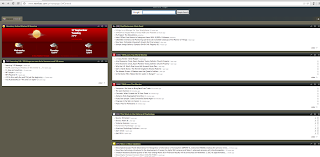

.jpg)

















